Targeted Ads Without Consent
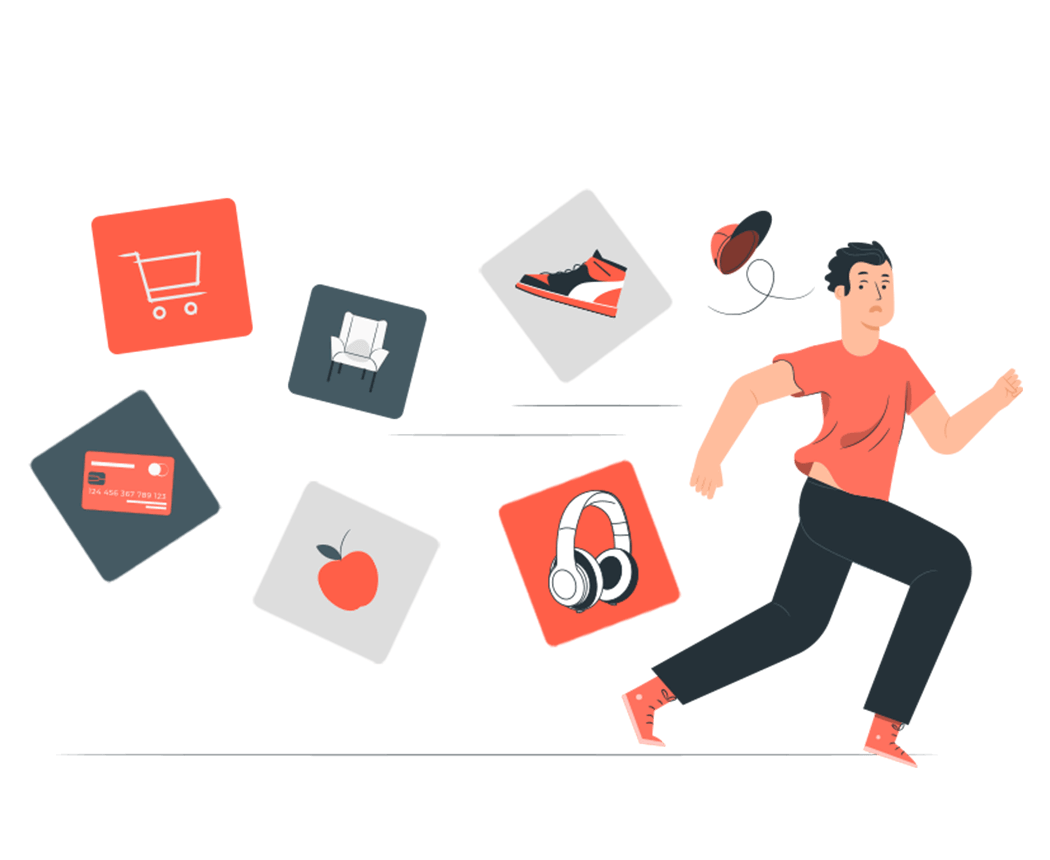
While installing an app on your mobile device, many apps will ask for camera, microphone or location access, but these permissions may not actually be required for proper app functioning. Give only a few access permissions based on your best judgement. You can always change the settings later. Ask yourself these questions:
Does this app need access to my data for it to work properly?
Does the app need access to location, camera or microphone all the time or just temporarily?
Do I trust this company with my data?
Sometimes, it makes sense to grant access - Google Maps for example, require access to your location.
As part of the iOS 14 update, Apple indicates whether an app is accessing your camera or microphone by illuminating a green or orange dot on the top half of the screen.
On Desktop:
Go to your myactivity.google.com
Select Privacy and Personalisation or Data and Personalisation on the left.
Select Location History
Turn off Location History
On Android
Go to Settings > Location > Google Location History>Switch Location off
On iOS:
In Settings, go to Privacy
Select "Location Services"
Scroll through your applications to understand which ones are collecting location data
To turn off location access to a specific application, select the app, then select "Never"
iOS 14 allows you to share your general location, instead of your precise location. Enable this by going to Settings > Privacy > Location Services and then check the settings for apps that have access to your location.
For iOS:
Navigate to "Settings" in your device.
Select "Privacy"
Scroll down and select "Advertising"
Toggle "Limit Ad Tracking"
iOS 14 has added some new features to limit advertisers from tracking of your iPhone:
You can now limit local network access. If an app needs location access, you’ll get a pop-up on your screen which allows you to accept or reject the request.
Try only allowing this setting for music, video and smart home apps. Other apps can potentially gather data on your network which they can use to fine tune ads for you. In order to disable it for certain apps, you can also go to Settings > Privacy > Local Network to disallow local network access.
The password manager on iOS 14 now alerts you if your password has been leaked in a data breach.
You can also change your default browser from Safari to more privacy centric browsers like DuckDuckGo or Firefox.
For Android:
Go to Settings
Select Privacy
Select Ads
Tap 'Reset Advertising ID'
Toggle 'Opt out of Ads Personalisation'
Search engines like Duckduckgo help protect your privacy while you browse and can help you avoid filter bubbles of personalised results. Browser add-ons can block ads, trackers and malware sites.
To make Duckduckgo your default browser:
For Google Chrome:
Go to Settings
Scroll down to Search Engine
Go to manage search engine
Make Duckduckgo your default search engine
For Firefox and Safari:
Go to Preferences
Go to Search
Make Duckduckgo your default search engine
To install Ghostery (Browser add-on)
Go to https://www.ghostery.com/products/
Follow steps to install the add-on, depending on which browser you use
uBlock Origin
Install it on Google Chrome
Install it on Firefox
Install it on Microsoft Edge
Use HTTPS Everywhere, an extension that helps transform your experience online into a more secure one. To learn more about encryption and https visit:https://www.cloudflare.com/learning/ssl/why-is-http-not-secure/
Go to myactivity.google.com.
Sign in.
Go to Other Google activity.
Click on Google ad settings → Manage ad settings → Turn off Personalised Ads.
In Incognito (or private) mode, browsers automatically delete cookies and site data when you exit.
On most browsers, you can open an incognito window by:
Click File.
Select option for New Incognito/Private Window.
Start browsing in this new open window.
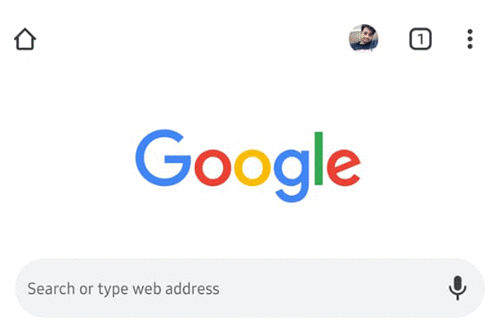
For Chrome:
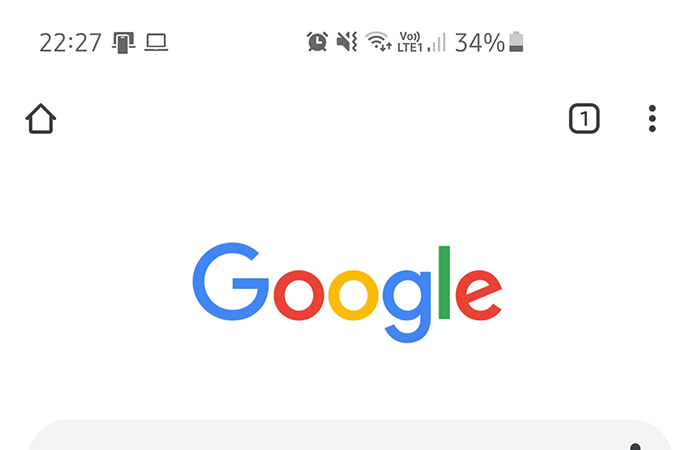
Open your browser.
Select "Settings" by clicking the three small dots on the top right corner of the page.
Scroll down and select "Advanced"
Select "clear browsing data"
Under "all cookies and site data" - customize which cookies to delete.
Complete this by selecting "clear browsing data".
For Firefox:
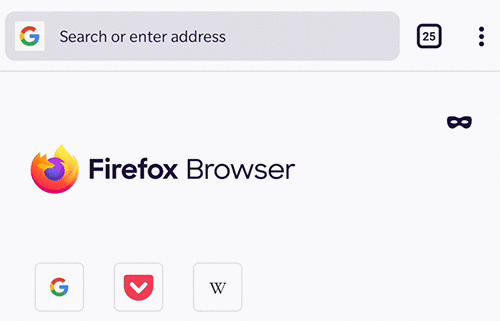
Open Firefox
Select Preferences, then go to Privacy & Security
Scroll down to view "Cookies and Site Data"
Select "Clear data", then finalize by selecting "Clear"
You can also check the box "Delete cookies and site data when Firefox is closed" to ensure this happens automatically every time you close your browser.
For Safari:
Open Safari
Select "Preferences" from the dropdown menu
"Click "Privacy" and then "Manage Website Data"
Click "remove all"
On Facebook (web or mobile):
Visit Facebook (while logged in)
Open your Settings menu.
Find Ads (in the sidebar navigation on the left-hand side).
Select Ad Settings and opt out of targeted advertising by selecting Not allowed on the first two options.
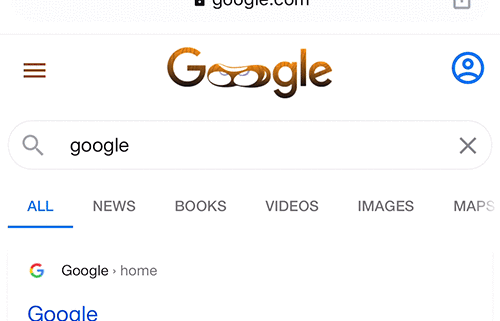
For Instagram Android:
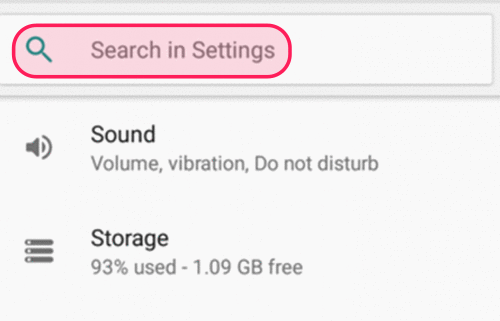
For Instagram IOS:
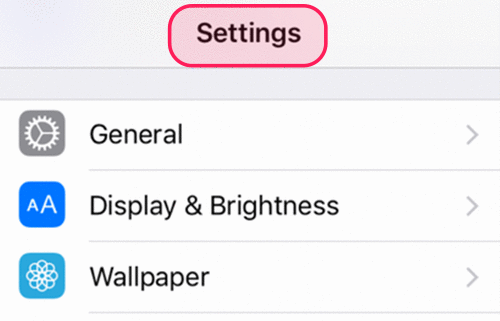
On Twitter (web):
Go to twitter. com and login to your account
Navigate to Settings & Privacy
Click on "Privacy & Safety"
Locate "Personalisation & Data"
Select "Edit"
Select: "Disable All"
Platforms use your history, like what you’ve watched or listened to, to show you personalized ads. In order to stop this:
On Google go to:
Go to myaccount.google.com/activitycontrols
Then go to "Data & Personalisation"
Go to "Youtube history" and Pause
You may not have, or be aware of, adequate grievance redressal mechanisms against digital abuse or harm on social media platforms.
Tell me moreYour devices and apps may be gathering excessive data about you for commercial purposes.
Tell me moreWe're just one voice against the tide. And we need your help to turn it! Please share