Cyberstalking
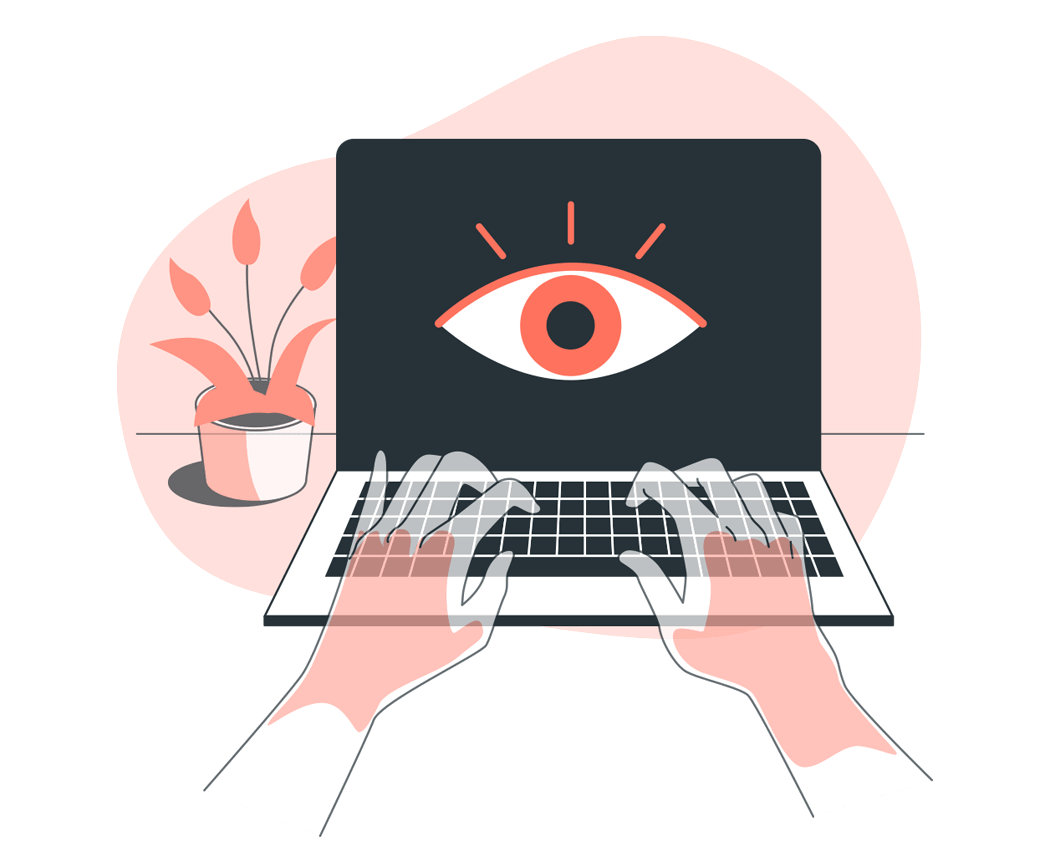
On Facebook:
Go to the content you want to report
Use this link: https://www.facebook.com/help/ to report it.
On Instagram:
To report a post on Instagram:
Tap the 3 dots above the post.
Tap "Report"
Follow the on screen instructions
To report a profile on Instagram:
Tap the 3 dots in the top right of the profile.
Tap "Report"
Follow the on screen instructions
On YouTube:
Sign into your Google account and then open the video on YouTube.
Click the flag icon below the video box to display the Report This Video menu.
Click the "Hateful or abusive content" radio button and then choose a reason from the Select One drop-down menu.
Provide additional details to support your request into the text box that appears after you select a reason and then click "Submit" to report the video.
On Twitter:
Navigate to the tweet you'd like to report on twitter.com
Click the dropdown icon on the top right
Select "Report"
Select "It's abusive or harmful"
You will be asked to provide more information. Then, submit. The platform will follow up with you
To block messages on Facebook messenger:
Click the messenger icon at the top right of the page.
Open the conversation with the person you would like to block.
Click the dropdown in the top left of the chat box.
Select Block and then "Block Messages and Calls"
To block messages on Twitter:
Select the profile of the person you want to Block
Click the three dots at the top of their profile
At the bottom of the menu, select "Block" & then confirm your action
To block direct messages on Instagram:
On the application, select the message you would like to block
In the top right corner, select the "i"
At the bottom of the page, you will see an option "Block"
Select this option and confirm
Report cybercrimes to the National Cyber Crime Reporting Portal: Call 155260, available 9:00 AM to 6:00 PM
You can also file an online complaint on the National Cyber Crime Reporting Portal: https://cybercrime.gov.in/
You can secure your information online and protect yourself (and your children) from cyberstalking by changing your privacy settings on social media platforms For example, on Facebook.
Control who can post on your page/feed: Settings & Privacy → Settings → Timeline and Tagging → Under “Who can post on your timeline?” select “Friends” or “Who can see what others post on your timeline?” select “Friends”.
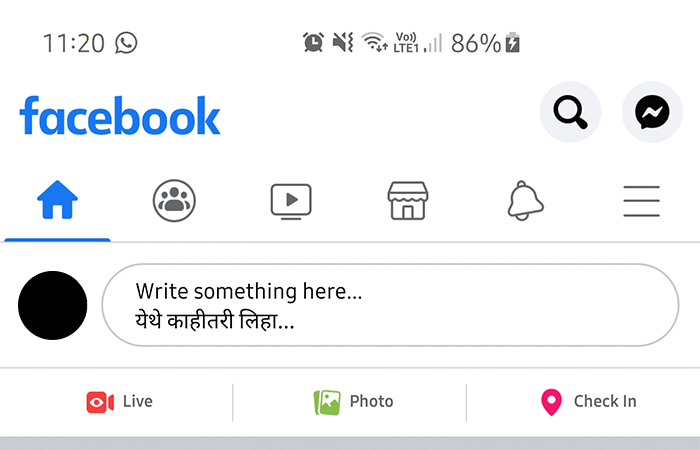
Review what people see on your timeline: Settings & Privacy → Settings → Timeline and Tagging → Under “Review” view "Review what other people see on your timeline".
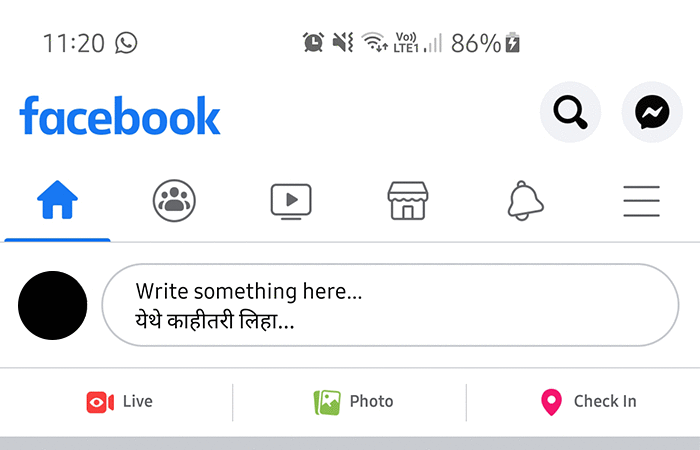
Control how people find and contact you: Settings & Privacy → Settings → Privacy → “Who can send you friend requests?” select “Friends of friends” OR “Allow search engines outside Facebook to link your profile” Select “Off”.
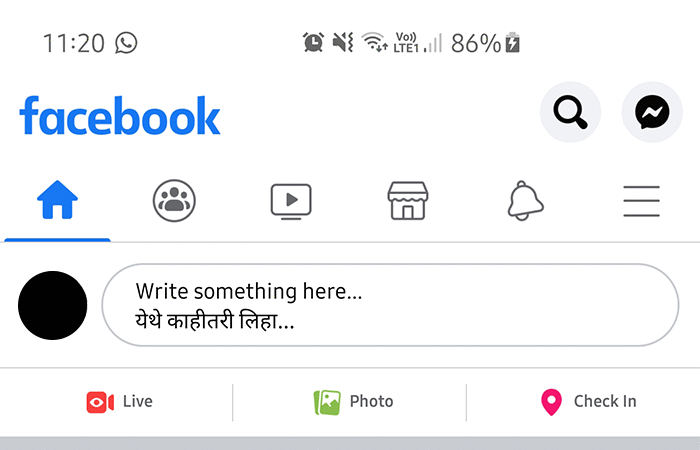
Search your name on Google to understand what information is publically available about you.
You can use this to then delete unwanted profiles or information online.
Install anti-virus software to block malicious spyware on your device.
On Facebook:
Control who can post on your page/feed:
Go to Settings & Privacy.
Click Settings.
Select "Timeline and Tagging".
Under “Who can post on your timeline?”.
Select “Friends” or “Who can see what others post on your timeline?” select “Friends”.
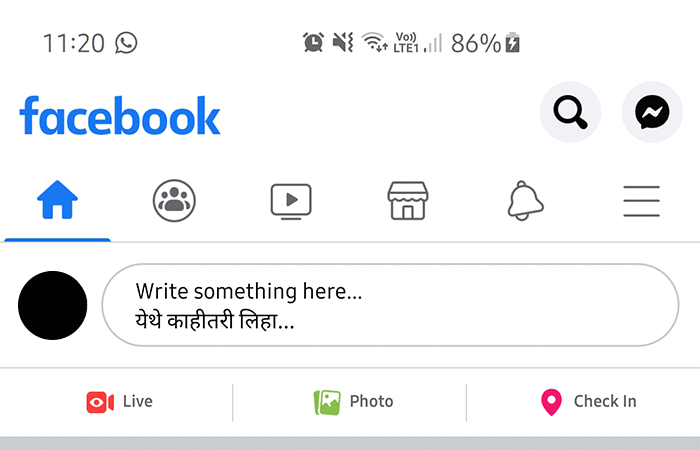
Review what people see on your timeline:
Go to Settings & Privacy.
Click Settings.
Select "Timeline and Tagging".
Under “Review” view "Review what other people see on your timeline".
Control how people find and contact you:
Go to Settings & Privacy.
Click Settings.
Click Privacy.
Select “Who can send you friend requests?” select “Friends of friends” OR “Allow search engines outside Facebook to link your profile” Select “Off”.
On the Instagram mobile application:
Select the top menu bottom on the top right corner of your profile.
Click "Settings".
Select "Privacy".
Here, you can access a variety of privacy controls: Make your account private, control who comments on your pictures, and who tags you in pictures.
On Twitter:
From the mobile application home page, select your profile in the top left corner.
On the menu, "select settings and privacy".
Click "Privacy and safety".
Here, you can access a variety of privacy controls: Protect your tweets, control who you recieve messages from, and who tags you in photos.
On Snapchat:
Open the app, and click the ghost icon at the top of the screen, and then the settings at the top right.
Scroll down to the "Who can..." section
Set both "Contact Me' and "View My Story" to "My Friends"
This can also be customized for specific people, and you can block certain individuals here.
On the Instagram mobile application:
Select the top menu bottom on the top right corner of your profile
Click "Settings"
Select "Privacy"
Here, you can access a variety of privacy controls: Make your account private, control who comments on your pictures, and who tags you in pictures.
On Whatsapp:
Go to Settings
Click on the account
Go to Privacy
Control who can see your last seen, profile photo, status, and live location. You can also hide read receipts here.
On Whatsapp, enable two-step verification
Go to "Menu"
Select "Settings", then "Account"
Enable "Two step verification"
Create a six-digit pin that you can remember easily.
Add your email address to remember this code
On Google:
Open your Google Account.
In the navigation panel, select Security.
Under “Signing in to Google,” select 2-Step Verification and then ‘Get started’.
Enter your Google password to confirm it's you.
Click ‘Try It Now’
Tap Yes on the Google pop-up that appears on your phone/tablet.
Confirm your phone number as a backup option in case Google Prompt doesn't work.
Enter the code that is texted to your number and click Next.
Click Turn On to enable two-factor authentication.
For Facebook:
Go to your Security and Login Settings.
Scroll down to Use two-factor authentication and click Edit.
When you set up two-factor authentication on Facebook, you’ll be asked to choose one of two security methods:
Login codes from a third party authentication app.
Text message (SMS) codes from your mobile phone.
In order to enable two-factor authentication through SMS:
Click Use Text Message (SMS) when you're asked to select a security method and follow the on-screen instructions.
Once you've turned on text message (SMS) codes, you should also set up a second security feature, such as trusted contacts or recovery codes. This helps to protect you in case your mobile phone is lost, stolen or hacked.
In order to enable two-factor authentication through third party authentication app:
Click Use Authentication App when you're asked to choose your security method.
Follow the on-screen instructions.
Your devices and apps may be gathering excessive data about you for commercial purposes.
Tell me moreSome companies collect, sell or repurpose your personal data without your knowledge.
Tell me moreWe're just one voice against the tide. And we need your help to turn it! Please share